WHAT ARE COOKIE?
Cookies are short lines of text that can be saved on a user’s computer when a browser (such as Chrome, Firefox, or Internet Explorer) calls a particular web site.
WHAT DO I SERVE COOKIE?
Cookies retain useful information, which is updated every time you return to the site: this allows the site to improve your navigation experience.
This information can also be used for advertising campaigns or for statistical purposes.
WHICH COOKIES ARE USED IN THE WEBSITE OF CHIANTI GARDEN SERVICE?
COOKIE TECHNICAL
They are indispensable for sailing safely and to take advantage of the required services. The law provides that they are also used in the absence of explicit consent.
Information is not used for commercial purposes and does not in any case provide for data saving.
PROFILATION COOKIE
Keep track of the choices made on the site. Data collected in aggregate form preserves your anonymity and can be used for statistical purposes, such as Google Universal Analytics cookies or advertisements, such as Doubleclick.
In addition to those residing on the “gruppocarige.it” domain, there are “third party” cookies that reside on different websites or web servers. Some elements, such as Google Maps, reside on servers other than those in which the visit page is.
HOW TO DISARM THE COOKIE
You can disable them directly from the browser you are using, following the instructions at the bottom of the page.
But remember that the site needs cookies to work optimally: if you turn off cookies, you may want to disable some of its features.
IN DEPTH
To learn more about third-party cookies, you can consult the information at:
DoubleClick; Google; Google Adwords; Google Analytics ( Salvaguardia dei dati e Sicurezza e privacy )
To disable or modify Google settings for your account related ads, visit this page..
To prevent your use of your data from Google Analytics, click here.
The Personal Data Guardian devotes a lot of space to cookies. Find some information here.
INSTRUCTIONS
Safari
- Click on Safari at the top left
- Select Preferences from the menu
- Click on the Privacy section
- Click on the button to remove all the data from the website
Internet Explorer
- Click the Tools menu in the menu bar and select Internet Options
- On the General tab, click Delete in the Exploration History section
- Select the Cookie entry
- Click Delete at the bottom of the popup window
Mozilla Firefox
- Click the Menu button in the upper right corner (symbol)
- Click the Options button
- Select the Privacy tab and click on “Clear Recent History”
- In the popup window, select the time interval you want to delete and the type of items
- Click on the Delete Now button
Google Chrome
- Select the Chrome menu in the toolbar at the top right
- Click Settings
- Select Show advanced settings
- In the “Privacy” section, click the Content Settings button.
- In the “Cookies” section, click All cookies and site data to open the details window.
– If you want to delete all cookies, click Remove All at the bottom of the dialog box
– To delete a specific cookie, place the mouse pointer over the site that generated the cookie, then click the X displayed in the right corner.
Nota:
The necessary steps for disabling may differ, depending on the browser version you are using.